API Subscription Keys
Some AEMO APIs require an API Key. The steps on the creation, management and access to API keys via the API Portal is covered below:
View your Subscription Keys
1. Login to the portal
You will need to have registered on the portal.
2. Navigate to your 'Profile' section
Here, you can see the list of all your subscription. You can show or regenerate your subscription keys:
Note: If you have not gone through formal onboarding or your API does not require an API Key you will not see any Apps yet.
Generate a new API Key
1. Confirm that the API you wish to access requires Subscription Key
Review the Authentication section of the API you wish to access and ensure that it requires an API Key.
2. Login to the portal
You will need to have registered on the portal
3. Navigate to the API Key Request form
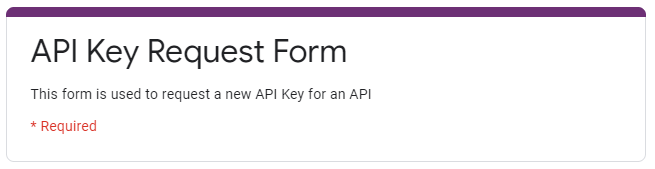
4. Fill in the form and 'Submit'
5. AEMO will validate your request
6. AEMO will create your key and send you an email when this has been completed.
7. After creation you can log into your account and View your API Subscription Keys.
Revoke an API Key
You can anytime revoke existing keys by cancelling your Product or API Subscription:
1. Login to the portal
You will need to have registered on the portal.
2. Navigate to your 'Profile' section
Here, you can see the list of all your subscription. You can cancel your subscription by clicking on cancel button under Action: